Collect Memory Dump on App Services
How to collect the dump file on Azure via Azure portal?
-
Go to App Service Menu, once you have accessed your application, search for “Diagnose and Solve Problems”.
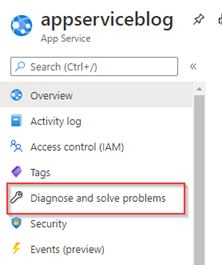
-
Click on “Diagnostics Tools”
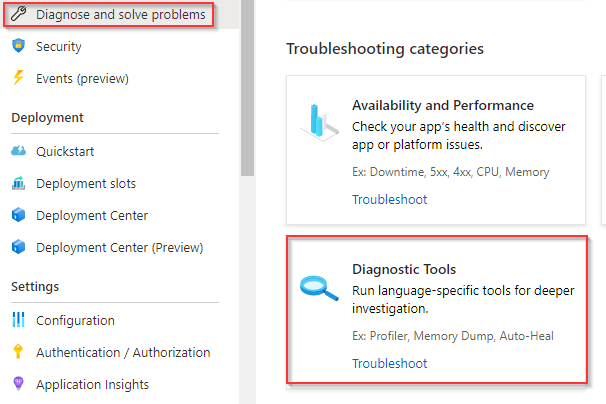
-
On the Diagnostics Tools on the left side, we will be able to see some tools to collect data on the app services, please select “Collect Memory dump”.
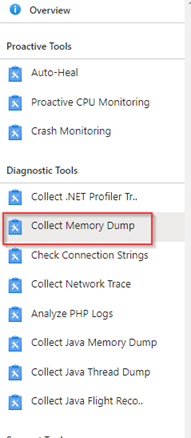
-
To collect memory dump, you must specify a storage account to store the dump files. You can create a new one or select an existing one.
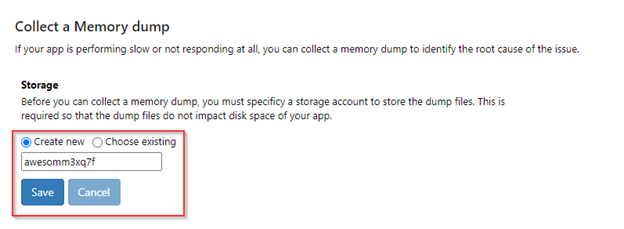
-
Select the instances and then click on collect memory dump. Will be start to collect the data it’s important that the issue is occurring at that moment s o we will be able to collect accurate data.
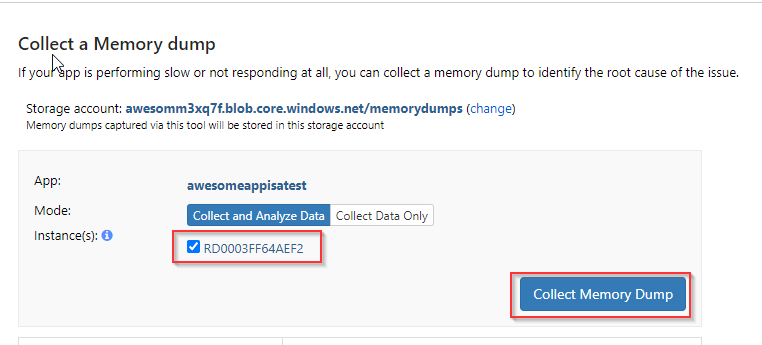
-
After the analysis is completed, you will notice two files once that is .dmp and the .mht file. You can also see the last 5 sessions captured.
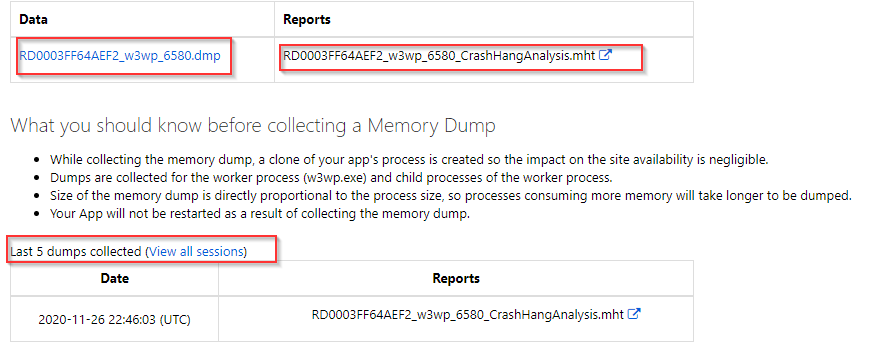
The dump file will be the full file and you can analyze it using tools like windbg or DebugDiag.
The .mht contain that analysis of the .diagsession file.
