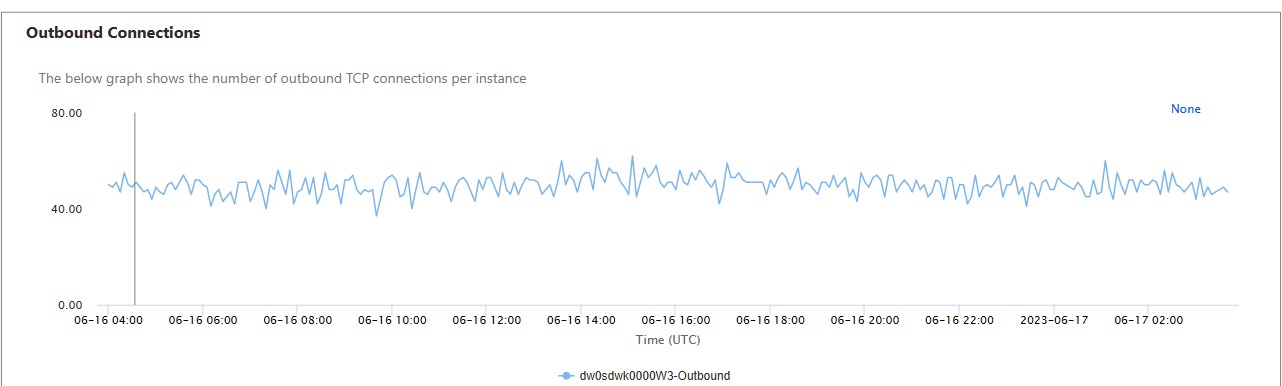Troubleshooting Socket exception in Azure App Service
A common requirement for applications is the ability to make outbound network calls to other network endpoints. This includes calling out to Azure internal services such as SQL Database and Azure Storage. It also includes cases where applications make calls to HTTP/HTTPS API endpoints—for example, calling a Bing Search API or calling an API “application” that implements back-end business logic for a Web application.
In almost all of these cases, the calling app running on Azure App Service is implicitly opening a network socket and making outbound calls to endpoints that are considered “remote” from an Azure Networking perspective. TCP port exhaustion happens when the sum of connection from a given worker exceeds the capacity. The number of available TCP ports depend on the size of the worker.
The maximum connection limits are the following
1,920 connections per B1/S1/P1 instance
3,968 connections per B2/S2/P2 instance
8,064 connections per B3/S3/P3 instance
64K max upper limit per App Service Environment
When web apps run into these connection limits, they will start intermittently failing because calls to those remote endpoints will fail, causing downtime. You’ll frequently see errors like the following: “An attempt was made to access a socket in a way forbidden by its access permissions aaa.bbb.ccc.ddd.”
Common Resons for the error
-
Using client libraries which are not implemented to re-use TCP connections.
-
Application code or the client library is leaking TCP socket handles.
-
Burst load of requests opening too many TCP socket connections at once.
-
In case of higher level protocol like HTTP this is encountered if the Keep-Alive option is not leveraged.
Applications with many longstanding connections require ports to be left open for long periods of time, which can lead to TCP Connection exhaustion. TCP Connection limits are fixed based on instance size, so it’s necessary to scale up to a larger worker size to increase the allotment of TCP connections, or implement code level mitigations to govern connection usage. Similar to SNAT port exhaustion, you can use Azure Diagnostics to identify a problem exists with TCP port limits.
TCP Connections Walkthrough
To examine your TCP Connections more closely, click on the “Diagnose and solve problems” tab in the left hand menu. Then, search for the “TCP Connections”.
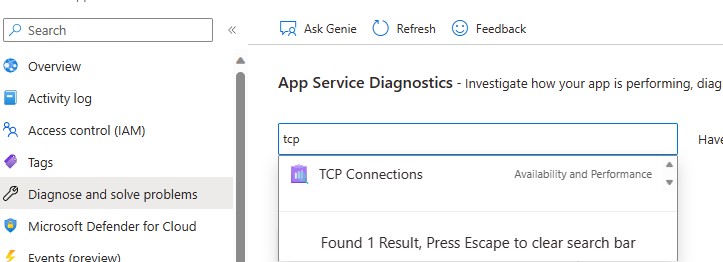
TCP Connections
Here, you can monitor the total connections on your instances and the state of the connections, which include TIME_WAIT, ESTABLISHED etc. If your web app has high outbound connections (> 1500 outbound connections), you will see the IP addresses’ first three octets and the port number in the Summary. By examining the port number, you can determine what type of remote service is causing the high outbound connections.