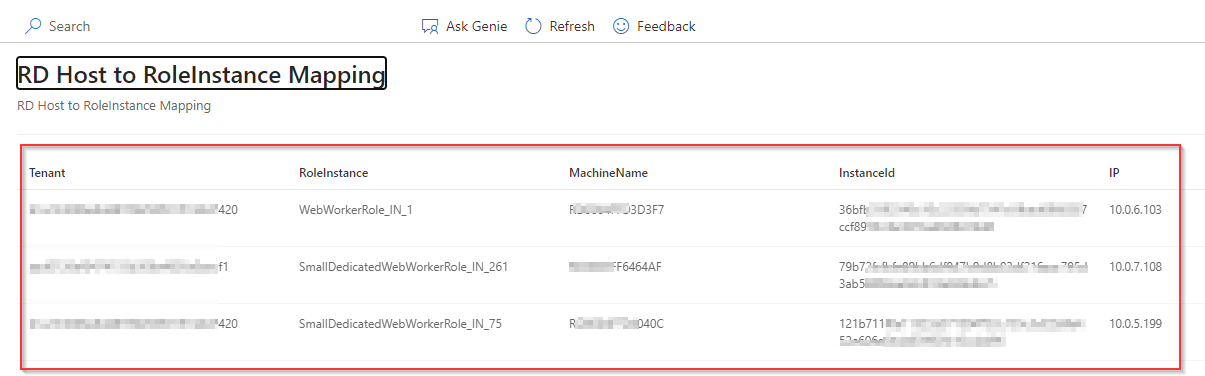ARR Affinity Azure App Services
ARR Affinity Azure App Services
ARR cleverly identifies the user by assigning them a special cookie (known as an affinity cookie),which allows the service to choose the right instance the user was using to serve subsequent requests made by that user. That means that if we have the ARR Affinity enabled, a client is tied to a specific web worker until the session finishes.
How to check if my application has the ARR affinity enabled
- Go to the Azure portal.
- Go to the App Service
- Configuration
- General Settings
- ARR affinity
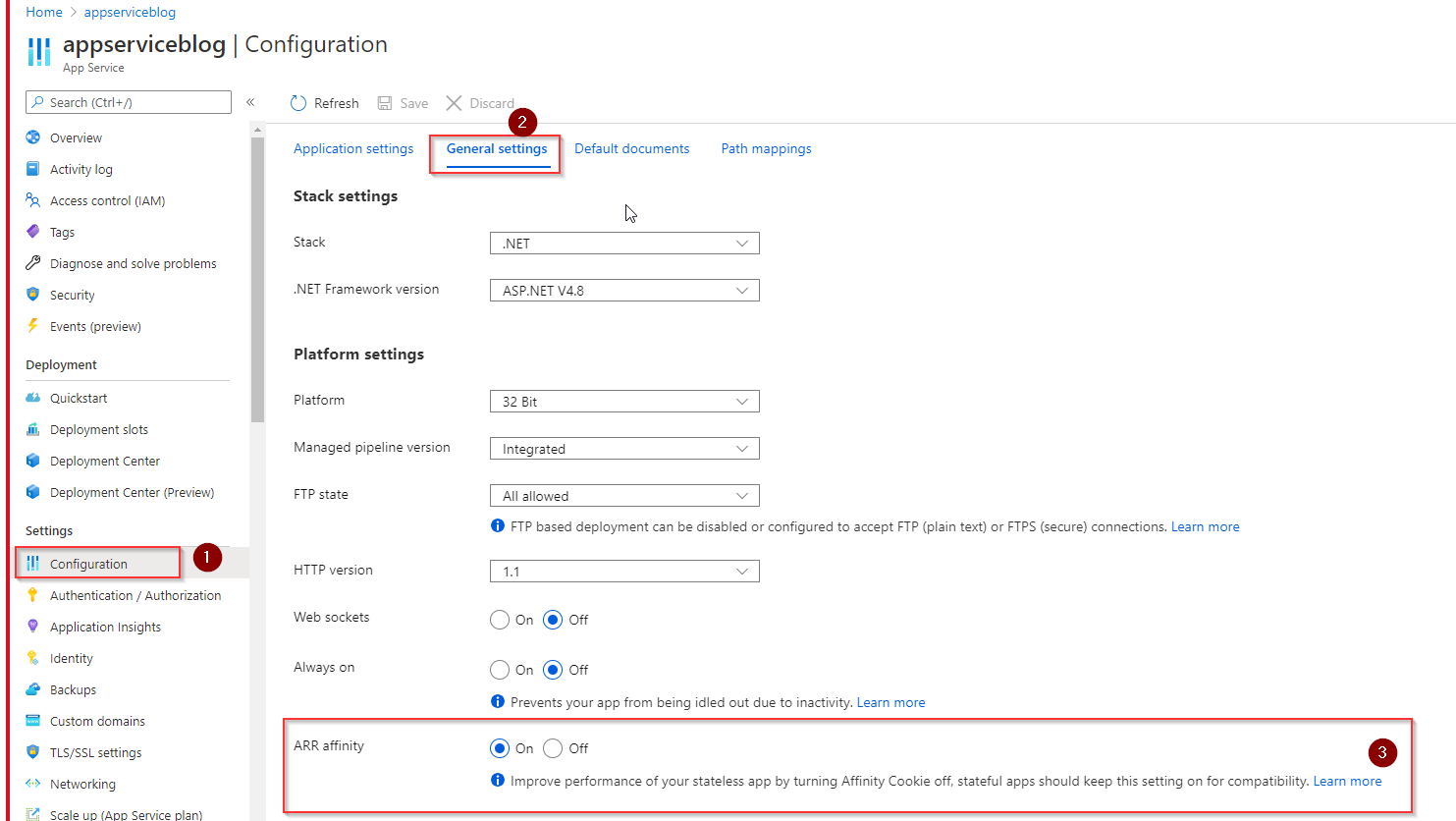
Note: If you don’t need it, you can disable it there. Just need to select off and click on the save button.
How to check the ARR Affinity cookie on my application
Browsed the URL of your application. On this case my app is
Go to the developer tools of your browser. Click on the application tab and look for the cookies. You will be able to see the URL of your application click there.
You can see the ARRAffinity cookie there. You can use the value and check for more information.
Use the image below as reference.
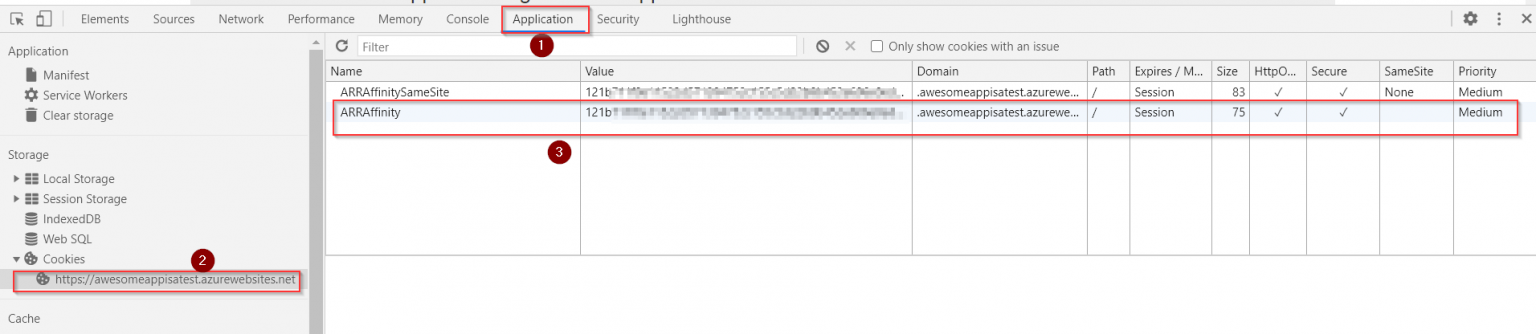
Now we can go to kudu of this application. <name of the application>.scm.azurewebsites.net
Once you are there you will be able to see on the menu an option for the Instance. There you can see the list of instances assigned to your web application.

If you can see the ARRAffinity cookie starts with the same number 121b of one of your instances. That means that this request was redirected to that specific instance.
Finally with that ID you can check which specific instance the application is reaching. To see this please follow the next steps:
- Go to Azure Portal
- App Service
- Go to Diagnose and solve problems tab
- Availability and performance
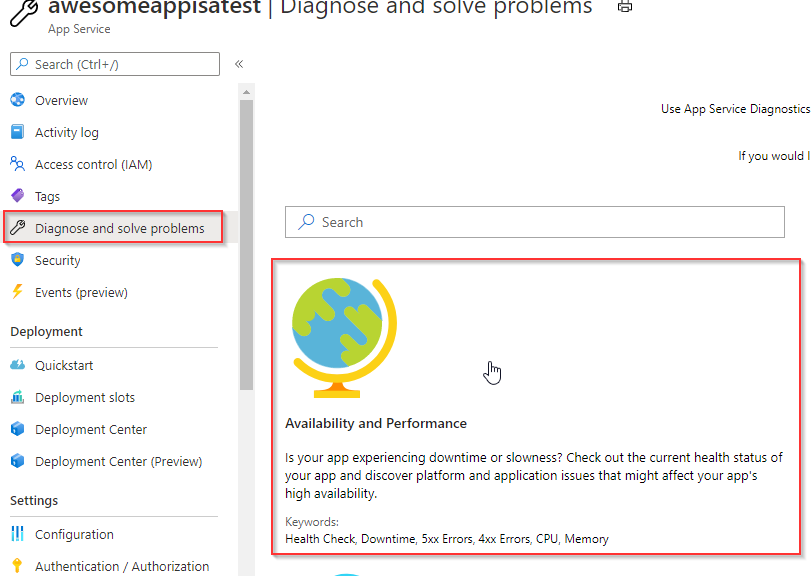
- On the search bar write RD
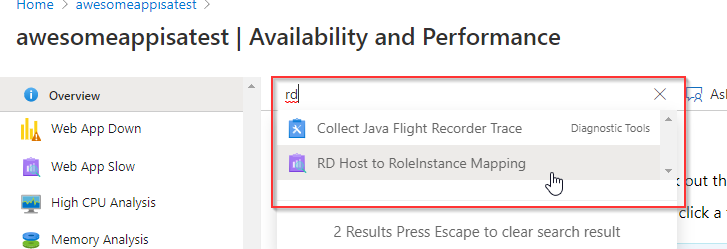
There you can see the information about your instances.